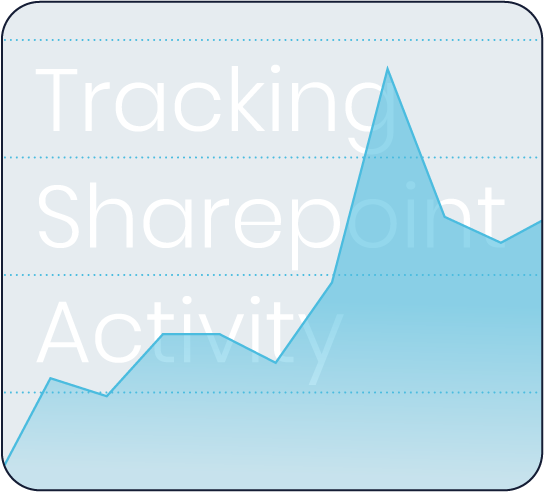
SharePoint comes with basic auditing features that allow you to track key activities within your site collections. These include:
These actions are essential for tracking general user activity and security compliance within your SharePoint environment.
While SharePoint auditing can track important actions, it doesn’t log everything automatically, and certain activities are outside its native scope:
Additionally, SharePoint doesn’t track actions retroactively. If you haven’t turned on auditing ahead of time, there’s no way to retrieve past data. Any actions taken before auditing is configured simply won’t be captured.
To fully leverage SharePoint auditing, it’s crucial to enable and configure it proactively. Here’s what needs to be discussed and configured with your IT partner:
Reminder: Auditing only starts once it’s configured. There’s no way to recover data from before auditing was turned on, so it’s important to enable it long before you suspect a problem.
When correctly set up, SharePoint auditing can provide critical insights into user behaviour and content management. Common examples include:
While SharePoint auditing provides a valuable starting point for tracking activity, it has several limitations:
These gaps can be significant depending on your business’s security needs or regulatory obligations.
Without proper auditing, your organisation could be left vulnerable in critical situations. Imagine the following scenarios:
These are real-world risks that organisations face when auditing isn’t turned on in advance.
While SharePoint’s native auditing is useful, some organisations require more robust solutions, such as:
Third-party tools can bridge these gaps, offering enhanced monitoring, custom reports, and real-time alerts, so your organisation can respond quickly and effectively.
SharePoint auditing offers valuable features for monitoring user activity, but it must be set up in advance and configured properly to deliver the insights you need. Without proactive auditing, businesses may find themselves unable to track down critical actions or respond effectively to security issues.
Don’t wait until it’s too late. Get Optimus involved and ensure your SharePoint auditing is set up correctly before you need it. Our team can help you configure the right audit settings for your business, so you’re always ready to track, monitor, and secure your data.
Talk to our team about your needs
Strategy
Cybersecurity
Infrastructure
Support
Case studies
Insights
Strategy review
About us
Our team
Our values
Get in touch
Schedule a call
Find a local office
Copyright © 2024 Optimus Systems Limited. All Rights Reserved.
Privacy Policy
Company Terms